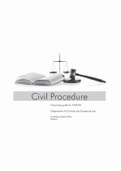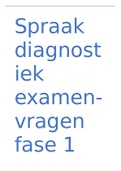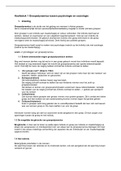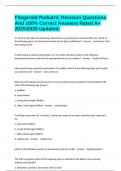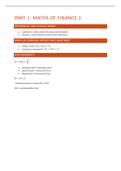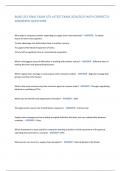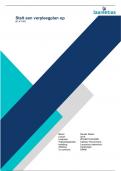Directorate: Curriculum FET
SUBJECT / GRADE Computer Applications Technology (CAT) Grade 10
TERM 1 Week 2 (Lesson 1)
TOPIC Operating a computer
AIMS OF LESSON • Switching a computer on • Use your desktop
• Use a mouse correctly • Explain the importance of the correct posture when
• Identifying and explain the different features of working with a computer.
the desktop
RESOURCES Paper based resources Digital resources
DBE Textbook (p1-25) Practical book: https://wcedeportal.co.za/eresources/88061
Theory book: https://wcedeportal.co.za/eresources/88001
INTRODUCTION • A modern-day learner probably used, seen, or read about computers.
• We use computers in our everyday lives, for example, in banks, schools, shops, hospitals, and maybe the
people in their homes use computers on a daily basis.
• Being able to use a computer is an important skill to learn; but also for the workplace.
CONCEPTS AND • Switching the computer on: Make sure that the computer has been plugged into a power socket. To switch the
SKILLS computer on, press the Power button. On some computers, this button lights up after the computer is switched
on. The computer will now boot. This is when the computer loads the operating system and checks that all the
components are in good order. After the computer has booted, a log on screen might appear. Logging on
allows registered users access to the computer. If you are the only user of the computer, it will go straight to the
desktop screen once it is turned on. If you share the computer with other users, you might have to log in your
details. You can do this by typing in your username and password, and then pressing the Enter key. After the
computer accepts the login details, the desktop will appear on the screen.
• Using the mouse: …is one of the main hardware devices used to control the
computer and interact with the GUI interface. When holding the mouse, rest your
hand over it and place your index finger on the left button of the mouse. You
can rest your thumb and pinkie on the sides of the mouse. Examples are below.
, A mouse is set for a right-handed person with the primary button on the left. The table on the left, shows the
basic things you need to know about a mouse:
• Using the keyboard:
A keyboard is used for entering information, such as letters, word, numbers and
symbols into a computer. Pressing any key on the keyboard is an input that the
computer uses as data. The basic keyboard is called the QWERT keyboard.
• Using the desktop:
The desktop screen is the first thing you see when you switch the computer on. it has a logical display surface
and contains user-interface objects, such as windows, menus and buttons. Its main features are the start
button, taskbar and icons. Each computer has an operating system. An operating system is the system software
that allows a user to communicate with a computer in the following ways:
1. It manages a computer’s hardware, such as the input and output devices, network devices, as well as
storage devices.
2. It provides services to facilitate the operation and management of additional software application
programs.
3. It assigns the necessary memory.
4. It provides the graphical user interface (GUI), pronounces as “gooey”, which allows a user to interact with
and control software applications, or hardware devices using graphical interface elements, such as
windows, icons end menus. This means that a program has graphical controls that a user can select using a
mouse or keyboard.
2
SUBJECT / GRADE Computer Applications Technology (CAT) Grade 10
TERM 1 Week 2 (Lesson 1)
TOPIC Operating a computer
AIMS OF LESSON • Switching a computer on • Use your desktop
• Use a mouse correctly • Explain the importance of the correct posture when
• Identifying and explain the different features of working with a computer.
the desktop
RESOURCES Paper based resources Digital resources
DBE Textbook (p1-25) Practical book: https://wcedeportal.co.za/eresources/88061
Theory book: https://wcedeportal.co.za/eresources/88001
INTRODUCTION • A modern-day learner probably used, seen, or read about computers.
• We use computers in our everyday lives, for example, in banks, schools, shops, hospitals, and maybe the
people in their homes use computers on a daily basis.
• Being able to use a computer is an important skill to learn; but also for the workplace.
CONCEPTS AND • Switching the computer on: Make sure that the computer has been plugged into a power socket. To switch the
SKILLS computer on, press the Power button. On some computers, this button lights up after the computer is switched
on. The computer will now boot. This is when the computer loads the operating system and checks that all the
components are in good order. After the computer has booted, a log on screen might appear. Logging on
allows registered users access to the computer. If you are the only user of the computer, it will go straight to the
desktop screen once it is turned on. If you share the computer with other users, you might have to log in your
details. You can do this by typing in your username and password, and then pressing the Enter key. After the
computer accepts the login details, the desktop will appear on the screen.
• Using the mouse: …is one of the main hardware devices used to control the
computer and interact with the GUI interface. When holding the mouse, rest your
hand over it and place your index finger on the left button of the mouse. You
can rest your thumb and pinkie on the sides of the mouse. Examples are below.
, A mouse is set for a right-handed person with the primary button on the left. The table on the left, shows the
basic things you need to know about a mouse:
• Using the keyboard:
A keyboard is used for entering information, such as letters, word, numbers and
symbols into a computer. Pressing any key on the keyboard is an input that the
computer uses as data. The basic keyboard is called the QWERT keyboard.
• Using the desktop:
The desktop screen is the first thing you see when you switch the computer on. it has a logical display surface
and contains user-interface objects, such as windows, menus and buttons. Its main features are the start
button, taskbar and icons. Each computer has an operating system. An operating system is the system software
that allows a user to communicate with a computer in the following ways:
1. It manages a computer’s hardware, such as the input and output devices, network devices, as well as
storage devices.
2. It provides services to facilitate the operation and management of additional software application
programs.
3. It assigns the necessary memory.
4. It provides the graphical user interface (GUI), pronounces as “gooey”, which allows a user to interact with
and control software applications, or hardware devices using graphical interface elements, such as
windows, icons end menus. This means that a program has graphical controls that a user can select using a
mouse or keyboard.
2